Create a custom horn
You will need:
- A sound that you want to use as your horn
- Audacity
First, download and install Audacity if you don't already have it.
I usually get sounds/music from Youtube using this website. For this tutorial, I'll be using the .mp3 of this.
Dr Dre - The Next Episode
Note from Nadeo: the link has been removed for copyright reasons, we advise you to use Creative Commons (free) musics or sounds. You can find some on Jamendo for example
Please note that the maximum length your horn can be is 10 seconds. So obviously, I won't be using the entire song.
First, I'm going to extract the part of the song that I want to use. It's the "SMOKE WEED ERRYDAY" at the end of the song.
So, open the .mp3 file in Audacity and select the part of the song you want to use.
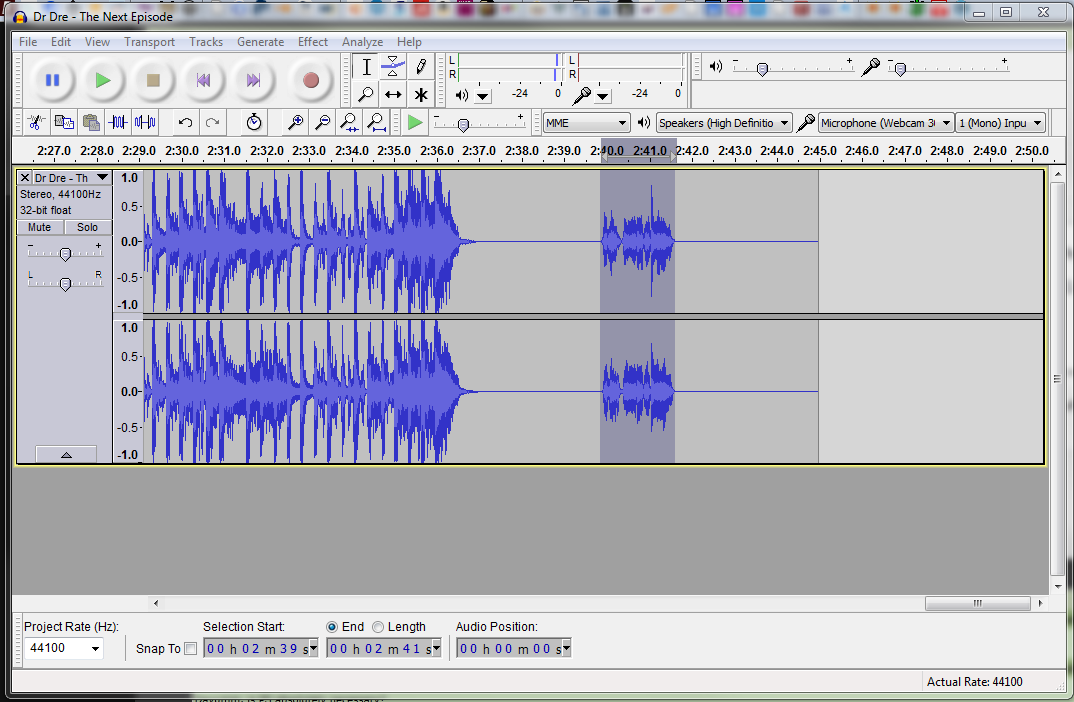
Next, cut the selection (CTRL + X), then select all (CTRL + A) and delete. Then paste your selection (CTRL + V). Your selection will paste at the beginning of the track so you may have to scroll back to the start to see it.
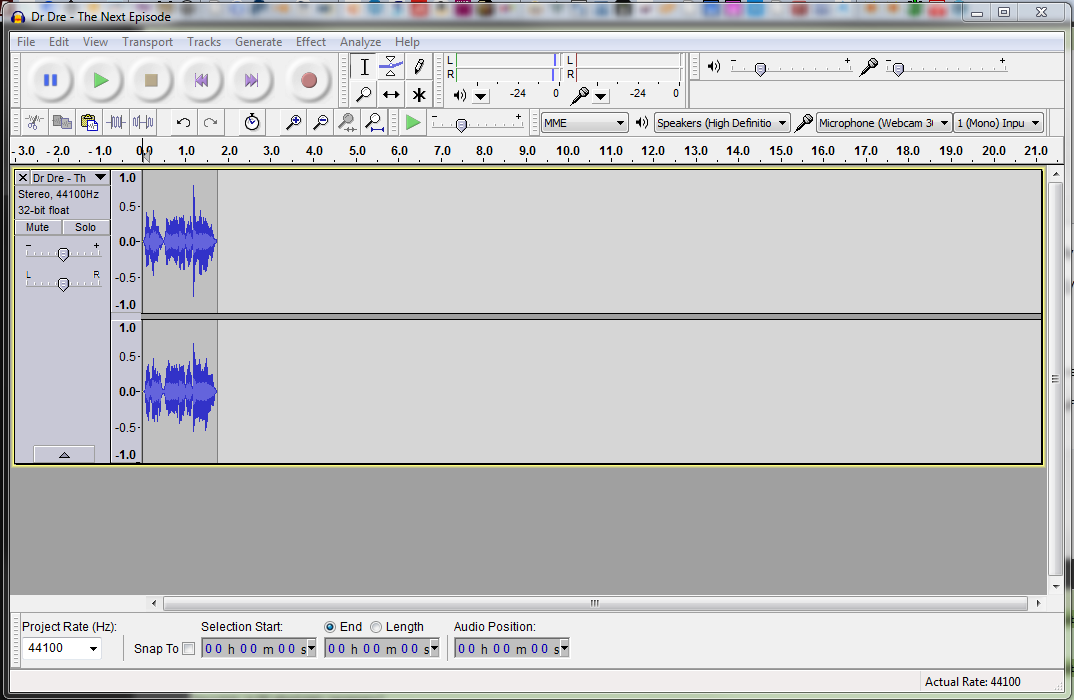
This is the most important part. Click on the black triangle pointing downwards to the left of the track and select Split Stereo to Mono. Then click the black X in the upper left corner of the bottom track to delete it.
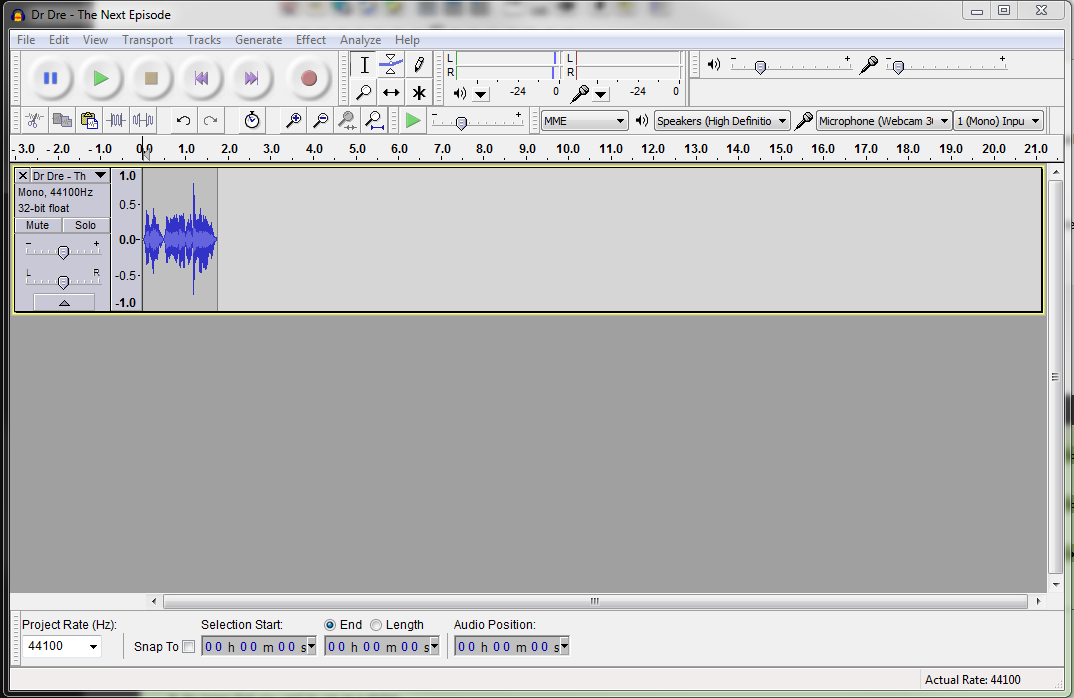
Custom horns can sound low in Trackmania 2 so you can increase the gain on the track by moving the - + slider to the left of the track to make it louder. This can make the audio sound bad though. You can also try amplifying it by clicking
Effects->Amplify.
Finally, click File -> Export and browse to Documents\ManiaPlanet\Skins\Horns. Select WAV (Microsoft) from the Save as type drop down menu, name it whatever you like and then click Save.
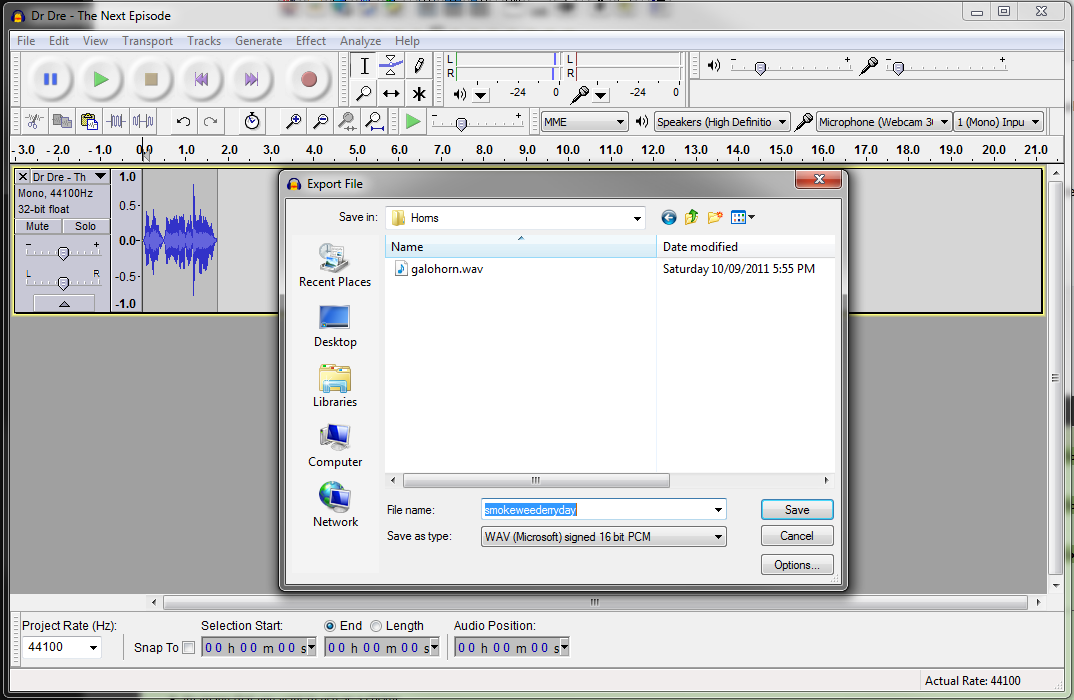
Finally, load up Trackmania², click on Profile and then click on the Horn icon beside your avatar. Select General Horn and browse until you find your custom horn.
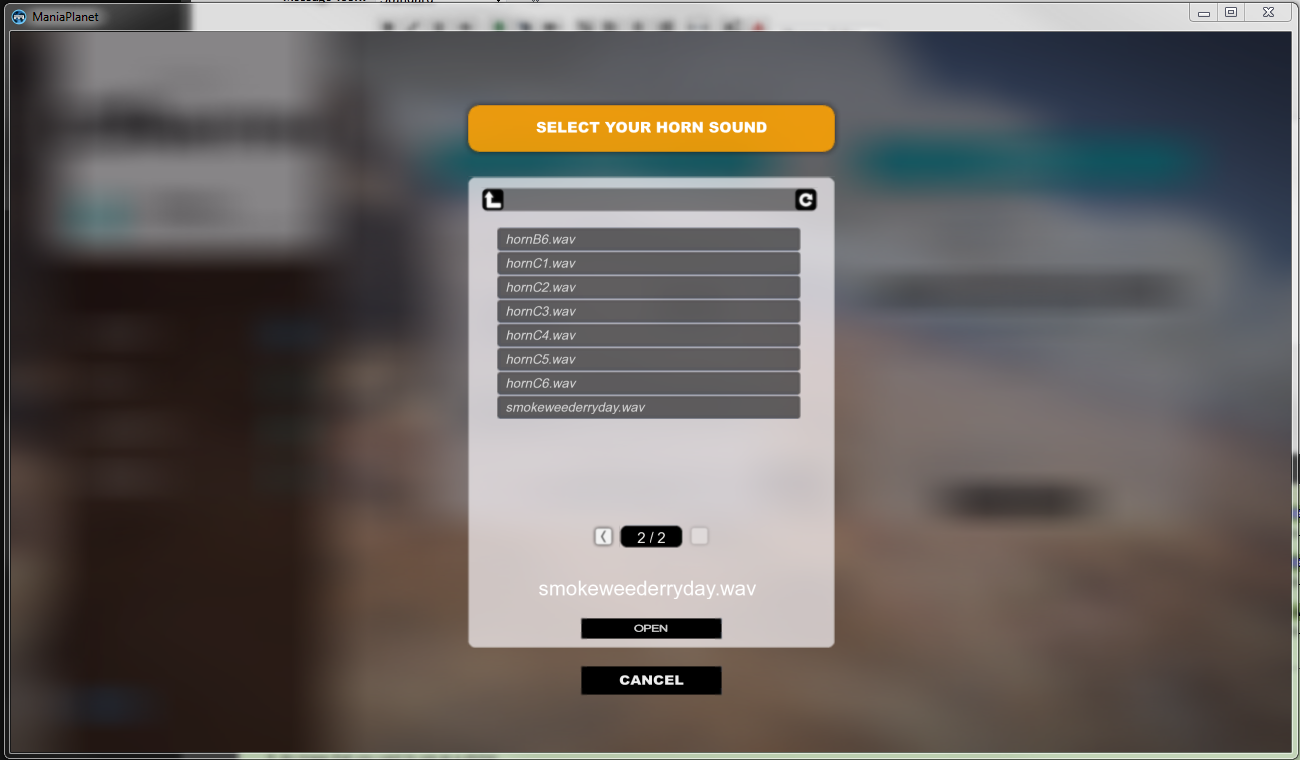
Here's a video of my result.
And you're done!